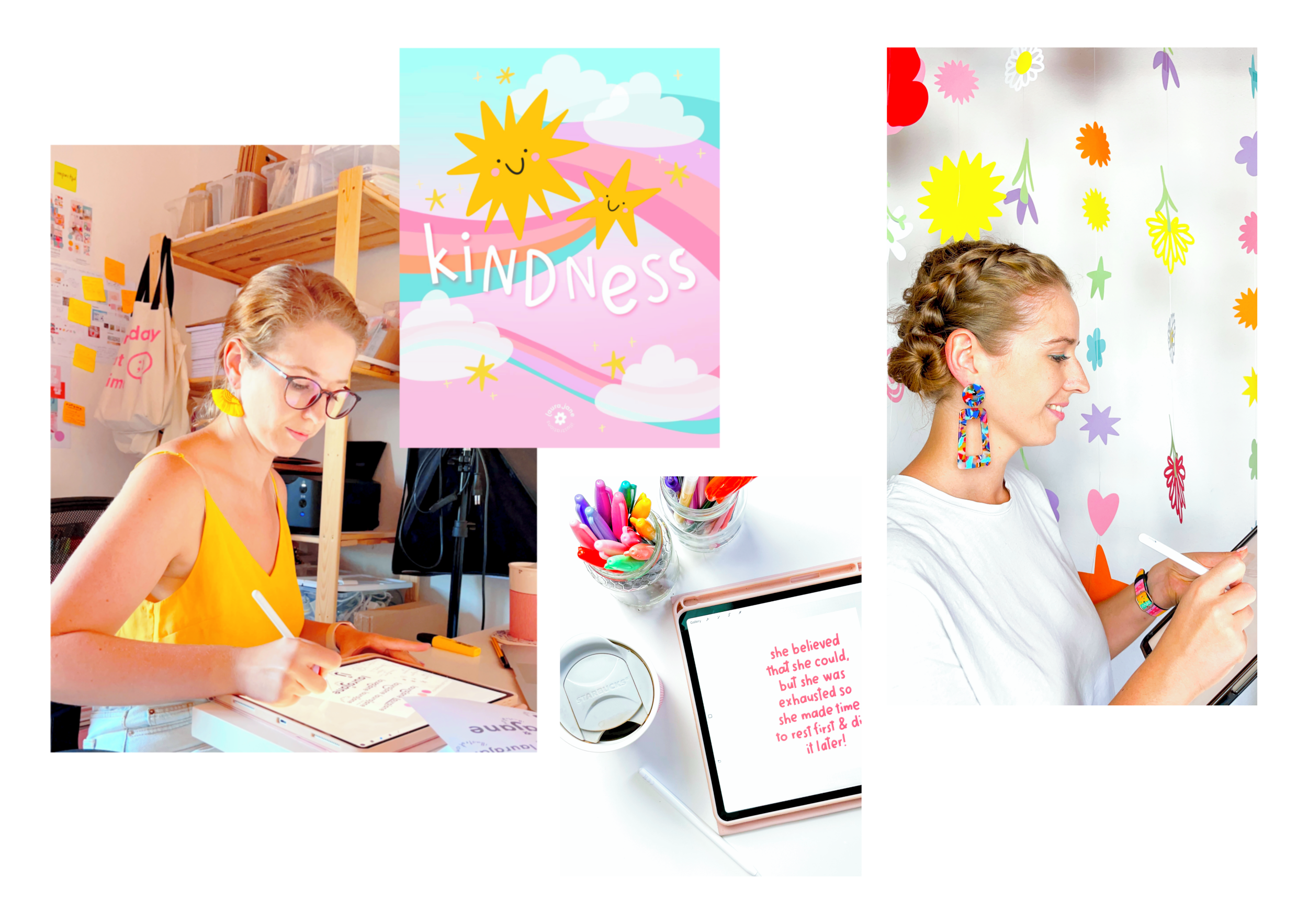Digital lettering tips for Procreate beginners
One of the questions I get asked the most is how I illustrate and letter my content for social media & what app I use to do it. If you are new to digital illustration and looking to uplevel your Procreate skills, then in this post you will find an outline of my top tips for getting started with digital lettering in Procreate.
Setting yourself up for success
If you’re completely new to procreate and handlettering using an iPad then you’re going to want to make sure you get everything you need ready before you begin so you can really focus on your lettering skills as you work.
Some things to consider before you start:
what will you be using this illustration for? is it for an instagram graphic, a blog post image or an art print. Deciding this first is super important so you know what size to set your canvas as.
set up your canvas! check our the dimensions you need and set up your canvas to match. You can easily find the dimensions in pixels for social media posts or paper sizes by doing a quick check on Google.
increase your DPI - DPI stands for ‘dots per inch’ and it refers to the quality or resolution of the file you are creating. You should set your DPI to a minimum of 300, but for a clean, high quality print I recommend setting it as high as 600DPI.
use a textured screen protector! One of the things that people find most challenging when working with the ipad for writing or drawing is the ‘feel’ - if you’re used to drawing, lettering or writing on paper, then you’re used to a certain about of resistance that you just don’t get with a plastic tipped pen on a glass/plastic screen. If you want a little extra help getting started try a textured screen protector like Paperlike to add some friction.
Beginner lettering tips for Procreate
There are a few key tools, tips and hacks that I use every day to help keep my digital lettering neat, clean and even in size.
Drawing guides
You can turn on drawing guides by opening your cavas settings menu and toggling on ‘drawing guides’. This will add a grid to the canvas which will be really helpful for you in keeping your lettering straight and even in size.
To adjust the size of the grid tap ‘edit canvas guides’; here you can increase and decrease the size of the grid lines, change their colour or adjust the weight of the lines to fit your preferences.
My favourite lettering hack!
One of the things I found most challenging when I started lettering digitally was keeping the letters and words even sized and spaces. So my top tip to help with this is to use a text layer, type out the text you want to letter and on a new layer above, trace the letters in your own handwriting style!
This tip is great if you’re also trying to learn a new lettering style, such as calligraphy, cursive or even when creating bubble writing.
Top tip: reduce the opacity of your text layer or set it in a contrasting colour to your brush to make it easier to see your line work as you trace on a layer above.
Brush settings
You can edit the settings of any brush in your procreate brush library, and just a few simple setting adjustments will make lettering so much easier. To open brush settings select the brush in the menu and then tap on it a second time. Then select the ‘stabilisation’ settings from the left hand side.
The key settings you want to adjust here are streamline, pressure & stabilisation. Each of these help create a smooth line and reduce ‘jitter’. You can test out the settings on the drawing pad until you find what feels good for you.
Use your eraser!
Another favourite lettering hack of mine when creating chunky, blocky letters is to use the eraser brush to ‘chop off’ the ends of my brush strokes. I start by creating letters with a tick monoline brush, then afterwards I used the eraser tool to create a flat tip on all the off strokes of the letters (see how I do this in the video below).
learn to LETTER in Procreate
☻
learn to LETTER in Procreate ☻
See me use each of these tips in action by watching the full tutorial on Youtube where I show you how I set up my canvas and letter content for instagram.
Remember practice makes perfect!
Procreate is a great programme for beginners, but it takes practice to grow in confidence using it, especially when it comes to creating clean lettering work. Starting with text layers to practise tracing on is a great way of building up your skill so you can work towards creating more complex pieces in the future.
Happy creating!